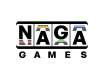Navigating Naga Games Back Office
As you have successfully logged into Naga Games Back Office, you might want to get familiar with its interface to easily navigate through the web.
Below is the interface of Naga Games Back Office’s home page:
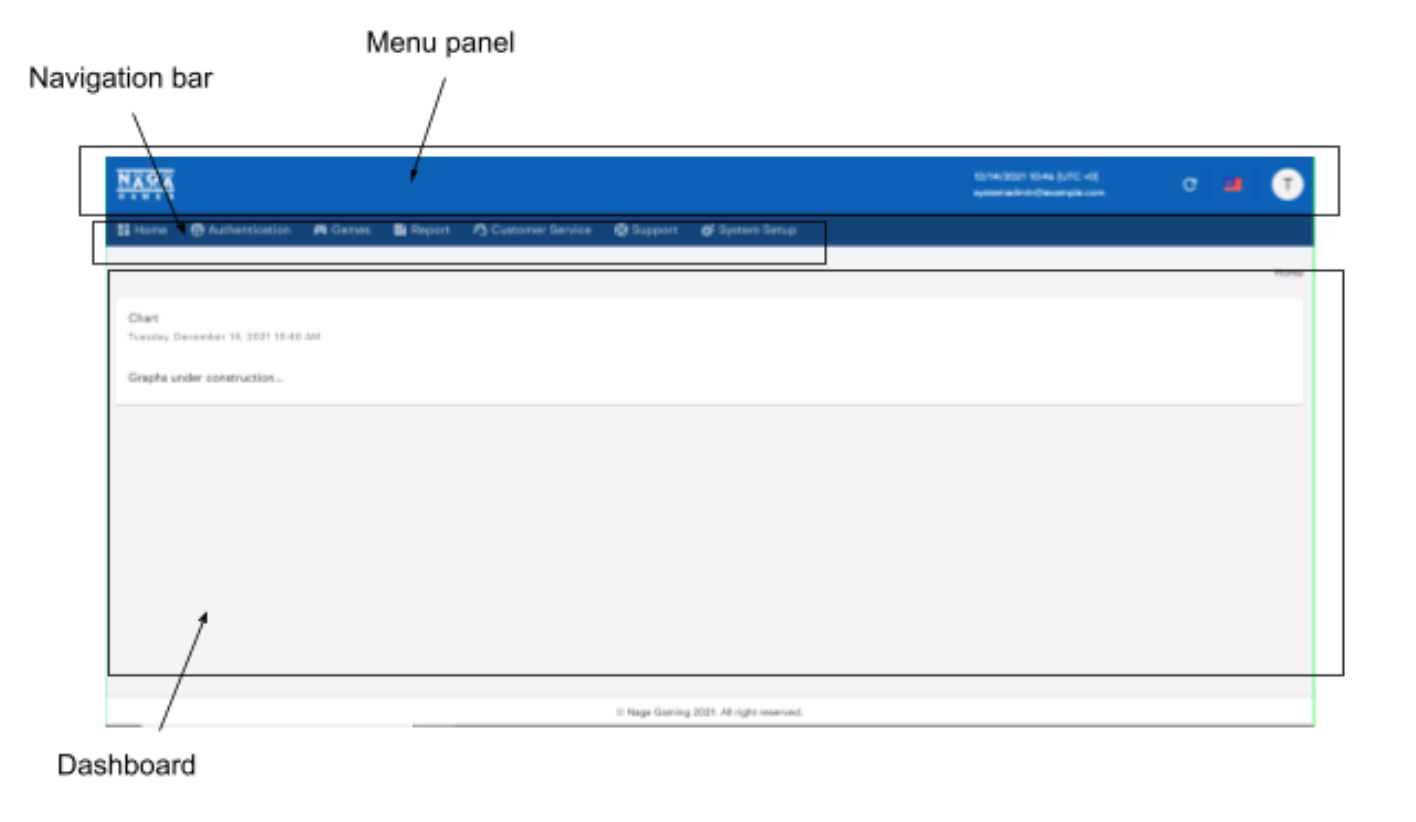
1.3.1. Navigation bar

Navigation bar displays all of the main sections. Clicking on any of these main sections in the menu bar will expand that section opening up further sub sections which can then be navigated to by clicking on them.
Table 1-1 lists the tabs and describes the features accessible from each tab.
AccessibilitySections you can view depend on your role and permission.
| Tab | Fuction | Subtab |
|---|---|---|
Home |
The Home menu enables you to view the Dashboard. |
* Dashboard |
Authentication |
The Authentication menu enables Admin to manage users with specific roles and permission. |
_ User |
Customer Service |
The CRM menu enables you to collect information about players and view their bet history. |
_ Players |
Game |
The Game menu enables you to view all available games grouped by different game types. You can view your domain’s available games. |
_ Available Game |
System Setup |
The System Setup menu enables you to manage your brands and wallets. |
_ Group |
Support |
The Support menu enables you to manage currencies and their corresponding exchange rates. |
Currency |
Report |
The Report menu enables you to view and export a wide range of reports on game performance, profit and other statistics. |
_ Invoicing Report |
1.3.2. Frequently-used buttons
As you go through our website and perform your management, you will certainly come across these following interactive elements since they are placed throughout our website.
Table 1-4 lists these buttons and the action they allow users to complete.
| Button | Usability |
|---|---|
| Create - to add another set of data to an existing database. | |
| Edit - to modify a set of data in an existing database. | |
| Save - to confirm your alteration to a set of data or your latest data input. | |
| Show filter - to add sorting criteria to your summary table so that you can easily find data. | |
| Hide filters -to hide all sorting criteria | |
| Search - to apply all specified sorting criteria. |
Updated 6 months ago